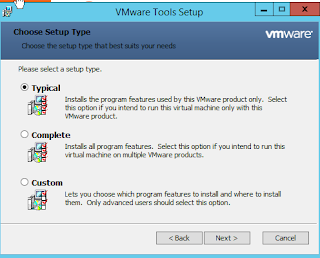let talk today about a problem facing a lot of us when it came to Wireless Pen Testing with Kali 2020, and the problem is when you connect your wireless adapter to Kali Linux its seems like no thing has been connected, so for that matter we will doing the following,
I'm considering that you just installed Kali 2020, so you will need to set the sources.list, its enable you to do your systems update and install the tools that you want, so let set up our sources.list by using the commands below, in terminal,
echo "deb http://http.kali.org/kali kali-rolling main non-free contrib" | sudo tee /etc/apt/sources.list
echo "deb http://http.kali.org/kali kali-last-snapshot main non-free contrib" | sudo tee /etc/apt/sources.list
echo "deb http://http.kali.org/kali kali-experimental main non-free contrib" | sudo tee -a /etc/apt/sources.list
but, i would like to mention that if you logged in with kali user you will need to provide the kali's password with the first command, or you can add a Root user to your system by following the commands here
after that, now you OS is ready to be updated by using the command,
sudo apt update && sudo apt upgrade
it will take some time to finish updating and upgrading, the last thing to do right now is installing the driver for wireless adopter by using the command,
sudo apt install firmware-ralink
now if you adapter is connecting, you will notice that the wireless networks start to be discovered.
for that matter that's it, hoping it was useful for you, don't forget to leave a reaction to this post.